Mainnet App Guide
Connecting to the App
- Navigate to https://app.opendollar.com/ in your browser.
- Connect your wallet by clicking the "Connect Wallet" button.
- Add "Arbitrum One" to your wallet & switch networks.
- Click "Create Vault Facilitator" and complete the transaction, make sure you have enough gas (ETH) to process the transaction.
Creating a Vault
- Click "Create Vault".
- Select the collateral type to deposit.
- Enter the amount to deposit and how much OD to borrow.
- Click "Approve (Token)", this will initiate a transaction.
- Click "Review Transaction" to see an overview of your vault.
- Click "Confirm Transaction" to create your Open Dollar vault.
Viewing your NFVs in Metamask
Once your NFV is minted, you can view it in your Metamask wallet by adding the contract.
- Open Metamask and select the NFT tab.
- Click "Import NFT".
- Input the contract address: 0x0005AFE00fF7E7FF83667bFe4F2996720BAf0B36
- Input the Token ID, which is your your vault number without the "#" symbol. You can also find your Token ID from your vault creation transaction.
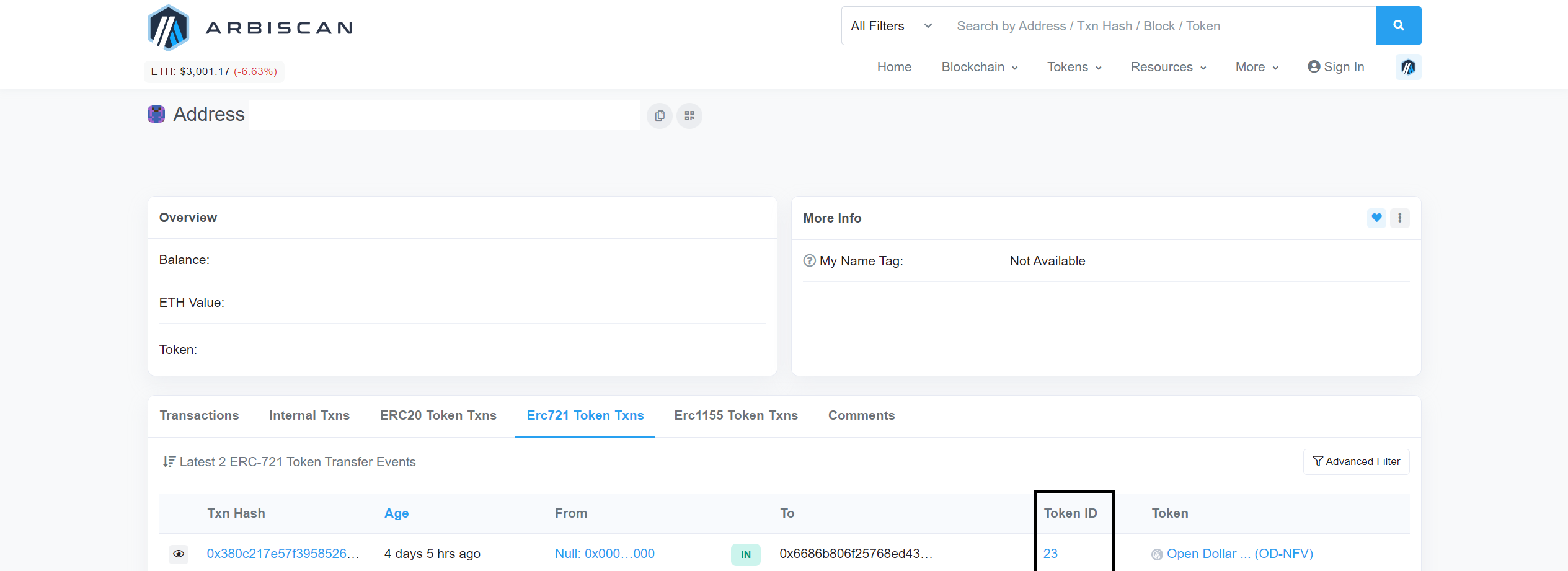
5. Click "Import".
More Vault Functions
Deposit collateral
- On the app page https://app.opendollar.com/ click on your vault.
- Click "Deposit & Borrow" at the bottom of the menu.
- Enter the amount of new collateral to deposit.
- Click "Unlock (Token)" & sign the transaction to approve adding more collateral.
- Click "Review Transaction" to preview your updated vault.
- Click "Confirm Transaction" & sign the transaction to update your Open Dollar Vault.
Borrow OD
- On the app page https://app.opendollar.com/ click on your vault.
- Click "Deposit & Borrow" at the bottom of the menu.
- Enter the amount of OD to borrow.
- Click "Review Transaction" to see your updated vault.
- Click "Confirm Transaction" & sign the transaction to update your vault.
Withdraw Collateral
- On the app page https://app.opendollar.com/ click your vault for other actions.
- Click "Repay & Withdraw" at the bottom of the menu.
- Enter how much new collateral you'll withdraw & how much OD you'll repay.
- Click "Review Transaction" to preview your updated vault.
- Click "Confirm Transaction" & sign the transaction to update your vault.
Repay OD
- On the app page https://app.opendollar.com/ click your vault for other actions.
- Click "Repay & Withdraw" at the bottom of the menu.
- Enter the amount of OD to repay.
- Click "Unlock OD" & sign the transaction to approve the use of your OD.
- Click "Review Transaction" to preview your updated vault.
- Click "Confirm Transaction" & sign the transaction to update your vault.
Closing a Vault
- On the app page https://app.opendollar.com/ click your vault for other actions.
- Click "Repay & Withdraw" at the bottom of the menu.
- Enter the total amount of collateral you have deposited into this vault.
- Enter the total amount of outstanding OD you have borrowed from this vault.
- Click "Unlock OD" & sign the transaction to approve the use of your OD.
- Click "Review Transaction" to see your updated vault.
- Click "Confirm Transaction" & sign the transaction to close your vault.